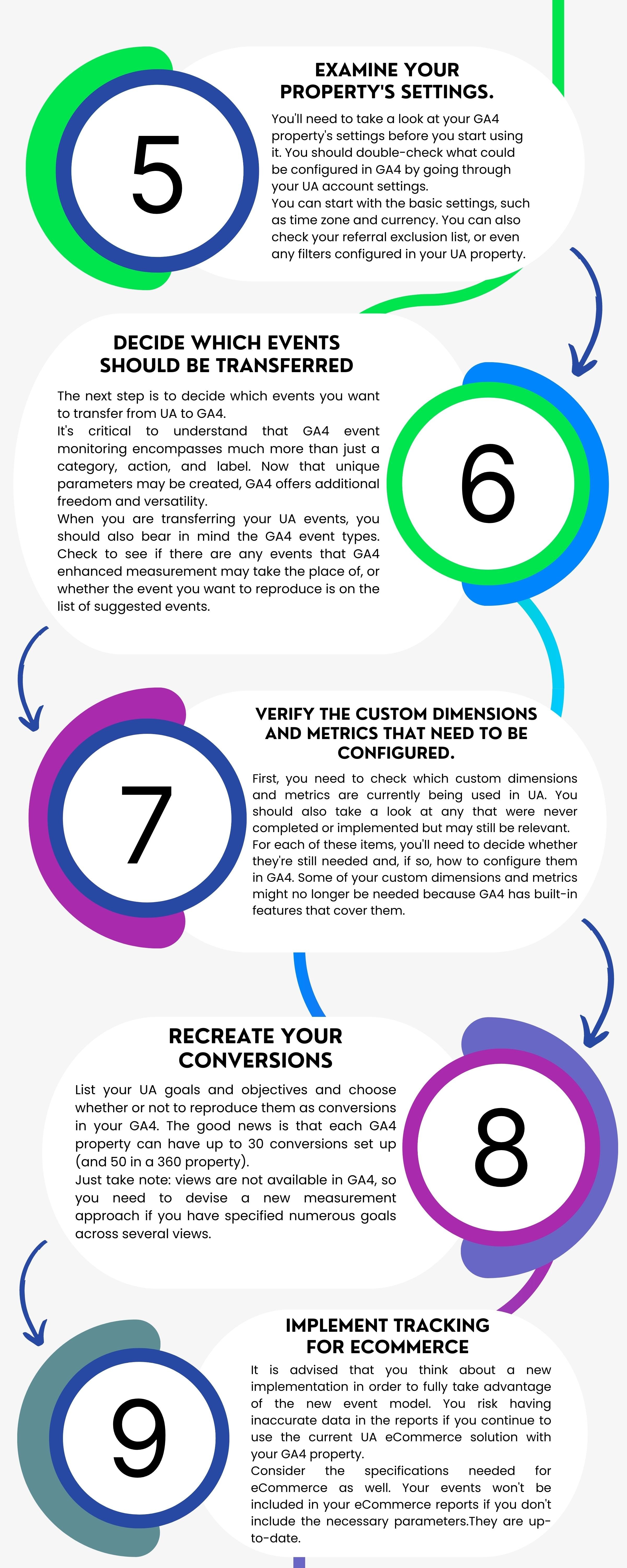Google Analytics 4 Migration Guide from Universal Analytics
Are you thinking about migrating to GA4? If so, you’re in luck!
Google is pressuring us right now to update. The free version of Google UA will stop collecting data by July 1, 2023. In order to make sure that your new GA4 property is tracking correctly and can give you accurate year-over-year data as of that date, you should take your analytics plan seriously as soon as you can.
Migrating to GA4 is a big change, and it's important to make sure that you're prepared for it. This guide will help you do just that. By following this guide, you'll be able to make the switch without any trouble.
Here Is How To Migrate To GA4 In 12 Steps
1. Conduct a review of your Universal Analytics property
This is an important first step because it will help you understand what needs to be migrated over to GA4. It’s also a good idea to take inventory of your tracking code implementations and make sure they are up-to-date.
2. Consider account structure
When you're setting up your GA4 property, you'll need to decide on an account structure. You can either choose to use the same account structure as your Universal Analytics property or create a new one.
You can now use GA4 to gather web and app data from a single site. You should choose how many properties and streams to put up based on your business.
3. Make a Google Analytics 4 property
If you don't have a GA4 property yet, now is the time to create one. Due to the fact that properties won't be importing past data from UA, your GA4 property won't begin tracking traffic statistics until you build it. You can do this by going to your Google Analytics admin page and clicking "Create Property."
4. Control the user permissions
It's critical to establish who has access to your Analytics account. You'll need to decide who should have access to your GA4 property.
You should be aware of the functions played by your analytics users and the kinds of permissions that ought to be granted to them. To do this, go to the Admin page and click on "User Management."
5. Examine your property's settings.
You'll need to take a look at your GA4 property's settings before you start using it. You should double-check what could be configured in GA4 by going through your UA account settings.
You can start with the basic settings, such as time zone and currency. You can also check your referral exclusion list, or even any filters configured in your UA property.
6. Decide which events should be transferred
The next step is to decide which events you want to transfer from UA to GA4.
It's critical to understand that GA4 event monitoring encompasses much more than just a category, action, and label. Now that unique parameters may be created, GA4 offers additional freedom and versatility.
When you are transferring your UA events, you should also bear in mind the GA4 event types. Check to see if there are any events that GA4 enhanced measurement may take the place of, or whether the event you want to reproduce is on the list of suggested events.
7. Verify the custom dimensions and metrics that need to be configured.
First, you need to check which custom dimensions and metrics are currently being used in UA. You should also take a look at any that were never completed or implemented but may still be relevant.
For each of these items, you'll need to decide whether they're still needed and, if so, how to configure them in GA4. Some of your custom dimensions and metrics might no longer be needed because GA4 has built-in features that cover them.
8. Recreate your conversions
List your UA goals and objectives and choose whether or not to reproduce them as conversions in your GA4. The good news is that each GA4 property can have up to 30 conversions set up (and 50 in a 360 property).
Just take note: views are not available in GA4, so you need to devise a new measurement approach if you have specified numerous goals across several views.
9. Implement tracking for eCommerce
It is advised that you think about a new implementation in order to fully take advantage of the new event model. You risk having inaccurate data in the reports if you continue to use the current UA eCommerce solution with your GA4 property.
Consider the specifications needed for eCommerce as well. Your events won't be included in your eCommerce reports if you don't include the necessary parameters. They are up-to-date.
10. Connect your GA4 to additional tools.
Google Analytics 4 offers several new integrations as well as support for existing integrations. You might need to set up new integrations or update your current ones.
So examine the UA integrations you've been using, then connect your GA4 properties to other applications.
Linking your property to BigQuery is one of the best aspects of GA4. This integration was formerly exclusive to GA360.
11. Fill in the training gaps
Your Google Analytics 4 migration can be a great opportunity to learn more about Google Analytics and how it works. You'll want to take advantage of this by filling in any training gaps.
The new GA4 features will require you to update your skills and knowledge. Fortunately, there are plenty of resources available, make sure to migrate not only the settings but the skillsets as well.
12. Monitor your results
Finally, don't forget to monitor your results and adjust your plans accordingly. Just because you've completed your Google Analytics 4 migration doesn't mean that everything will run smoothly from now on.
Things can (and probably will) change, so it's important to be prepared for that. Keep an eye on your data and make sure that you're getting the results you want. If not, don't be afraid to make changes.
The Google Analytics 4 migration process can seem daunting, but it doesn't have to be. By following these steps, you can make sure that your migration goes smoothly and that you're able to take full advantage of the new features.